How to hide a folder within a folder on iOS 7
With some black magic and extraordinary timing, iOS 7 users can hide a folder within a folder.
Hiding preloaded apps on an iOS device has always consisted of creating a "junk" folder, placing all unused apps in it, and hiding it on the last home screen. Up until iOS 7, placing apps such as Newsstand in a folder wasn't even possible.
For the time being, there's a bug in iOS 7 that allows you to place a folder inside another folder, as originally pointed out by TUAW.
The trick to creating nested folders is all in the timing. That may sound familiar, as it's a similar workaround to a previous bug that would let you hide Newsstand in a folder.
You'll first need to start with two folders on the same home screen. They don't necessarily need to be next to each other, or with only two apps inside of them; as long as they're on the same screen, this will work.
Here's where the timing comes in. Tap and hold on the folder you wish to hide, and immediately double-click the home button. The icons will begin dancing around, but only after you've entered multitasking mode. Go back to the home screen where the folders are (press the home button again or tap on the card for it) and view the folders.
Important: the folder you're going to hide should be a bit bigger than other folders and gray in color. If that's not the case, repeat the step above until you get the timing right.
With the icons still dancing around, open the folder you want to place the unused apps folder in. You'll notice the soon-to-be-hidden folder will stay in place, even clipping part of the view of the "good" folder. Press the home button and bam! Your folder is now hidden within a folder.
With the folder hidden, you'll still have access to the apps inside it.
Pretty easy, right? And don't worry, this bug isn't like previous issues where restarting your device would place everything back in its proper place. The folder truly is hidden. Well, until Apple releases an update to iOS 7 that fixes it.
Hiding preloaded apps on an iOS device has always consisted of creating a "junk" folder, placing all unused apps in it, and hiding it on the last home screen. Up until iOS 7, placing apps such as Newsstand in a folder wasn't even possible.
For the time being, there's a bug in iOS 7 that allows you to place a folder inside another folder, as originally pointed out by TUAW.
The trick to creating nested folders is all in the timing. That may sound familiar, as it's a similar workaround to a previous bug that would let you hide Newsstand in a folder.
You'll first need to start with two folders on the same home screen. They don't necessarily need to be next to each other, or with only two apps inside of them; as long as they're on the same screen, this will work.
Here's where the timing comes in. Tap and hold on the folder you wish to hide, and immediately double-click the home button. The icons will begin dancing around, but only after you've entered multitasking mode. Go back to the home screen where the folders are (press the home button again or tap on the card for it) and view the folders.
Important: the folder you're going to hide should be a bit bigger than other folders and gray in color. If that's not the case, repeat the step above until you get the timing right.
With the icons still dancing around, open the folder you want to place the unused apps folder in. You'll notice the soon-to-be-hidden folder will stay in place, even clipping part of the view of the "good" folder. Press the home button and bam! Your folder is now hidden within a folder.
With the folder hidden, you'll still have access to the apps inside it.
Pretty easy, right? And don't worry, this bug isn't like previous issues where restarting your device would place everything back in its proper place. The folder truly is hidden. Well, until Apple releases an update to iOS 7 that fixes it.
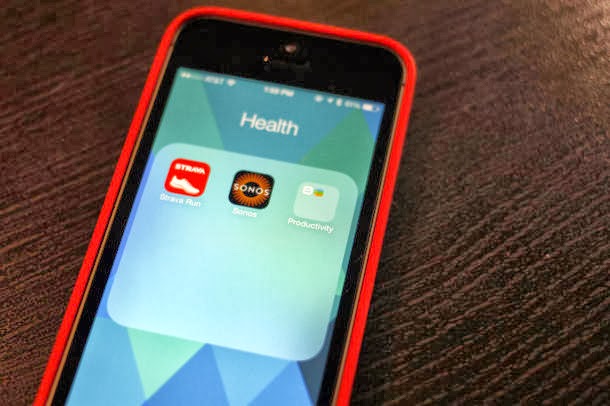



Post a Comment